The Linux operating systems gets a gradual increase of user base level and also it improves user-friendly interface and other essential components like windows
Thank you for reading...
checkout the best online skill learning platform Pluralsight with 7000+ courses from industry level trained teachers Sign-up now with 50% offer
But anyway still some Linux users Face some problems in our systems, Most common was audio problem, sometimes the sound will be muted automatically,
The audio problem-related questions are most frequently question in Linux and ubuntu forums, somebody gets a solution or but still few struggled with this problem. I am also facing this problem in past weeks, afterwards, I can find the one solution
In this post, I am sharing how to fix audio problem in Linux mint or Ubuntu systems
Restart Alsamixer :
Alsa mixer (Advanced Linux Sound Architecture ) is a Graphical mixer program used in Linux Mint and Ubuntu systems, sometimes it may be worked incorrect, so at this time the audio problems will be occur
So try to Restart the program by using this command in terminal:
Sudo alsa force-reload
Now test any media file is working correctly
To check is automute is enable:
Some time in alsa mixer, feature of "automute" is enabled in automatically, it is used to automatic mute your audio
Resolve:
Open your terminal, and type alsamixer then enter
In alsamixer interface Check the automute is enabled or disable, as it enables to change "Disable"
afterwards, check if the sound is working correctly
Check all the bar is up:
Most of the time the audio problem will occur on after insert or remove the headphones in your system
So open your alsamixer interface check if it all the graphical bars are in high.
Other:
If cannot solve your problem try other solution like you installed pulse audio correctly
Or go to Sound setting and ensure all the settings are correctly
and check your Media Player settings, VLC is the best media player in Linux platforms and supports more media codecs.
Thank for reading my blog, I hope this post solve your audio problem in Linux mint, ubuntu systems, place your comments in the comments section
Thank you for reading...
checkout the best online skill learning platform Pluralsight with 7000+ courses from industry level trained teachers Sign-up now with 50% offer
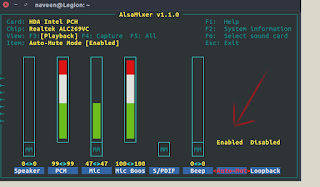
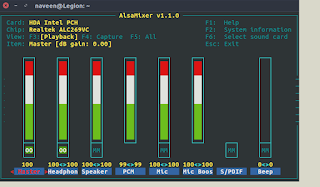
Comments
Post a Comment