In the series of post, I am going to build own chatbot using python and AIML
Thank You for reading...
How to build a Chatbot:
In this series, we gonna develop our chatbot as a simplest as possible
using python and the AIML is brain
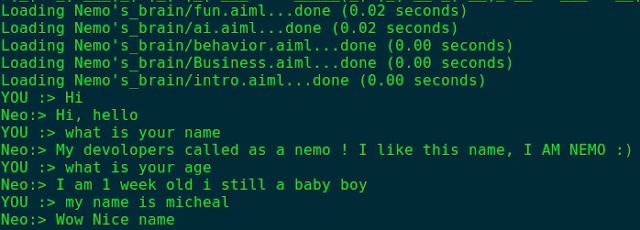 |
| Chatbot using python and AIML |
what is AIML:
AIML stands for Artificial Intelligence Markup language
It looks like XML files, developed by Dr. Richard S. Wallace during 1995-2000,
It is a set of tags and patterned structure, constructed by question and answers
It makes our chatbot brain as simple as possible
python:
Everybody knows what is python language, it's one of the popular programmings in time
it has multiple packages available in their packages repository both internally and externally
As on the list, AIML package also available is python.
You can easily install the packages using python pip(python package manager), or any other ways.
The package helps to read and learn the AIML files into python and return the appropriate response
Note: In the first phase of our chatbot runs on a command line interface
whatever you are using Windows or Linux machine there is no problem. It can run as same as other programmes.
In later we gonna deploy our chatbot in a Web application using python web frameworks like Flask, I will cover all the Process of development, continue to follow my blog.
How to install Virtual Repository(Optional Step);
Whenever you start any projects recommended to make your own virtual repository because it makes the workplace is neat and clean and it does affect any other external packages,
In python, it has a package named as virtualenv to make and manage virtual repository
This procedure is completely optional, if you want to workplace clean use it, otherwise, it's not needed
Here is my instruction post to make and manage virtual ///Link will be updated////
How to install Python AIML Package:
Installing procedures are in here: https://pypi.org/project/python-aiml/
if you are in Linux open your terminal type
pip install python-aiml to install
if you are getting any error like permission related to try that one
pip install --user python-aiml
it is recommended to don't install the packages with super user SUDO privileges
 |
| python aiml package installing |
it shows any error place your comment on the comment section
Thank You for reading...
checkout the best online skill learning platform Pluralsight with 7000+ courses from industry level trained teachers Sign-up now with 50% offer
Comments
Post a Comment