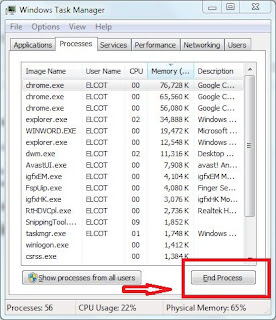Nowadays the major problem was “low-speed performance in the computer “ I share some best ideas for increasing your computer speed without any software
Many optimizer applications are available on the internet but some application paid version
Your window 7 OS has many advantages and speed up facilities in default
REPAIR YOUR COMPUTER
The most problem reason is software errors and system files errors
This problem solved by
1=System restore point
It's one of the best facilities in windows
System Restore helps you restore your computer's system files to an earlier point in time. It's a way to undo system changes to your computer
Note =Back your files must before restore
Here the steps for system recovery
Go to =control panel > recovery >click open system restore
2=COMMAND PROMPT
It is best effective tool for solving error
Click start menu, type “cmd”, and then run as administer
You see the command prompt window and now type sfc/scannow and click enter wait for few minutes it check the all system files after checking is complete if the problem detected it shows the error information, and next restart it repair the problem automatically
Note if you are using any third party theme packs don’t try this
3=TROUBLESHOOTING:
appearance problem and system security, hardware and sounds problems, and performance issues
Go to control panel > troubleshooting and choose your problem option
4=CLEANING THE JUNK FILES:
In case your computer has more junk files it reduce your PC speed and storage
Every few days you clean your junk files and temporary files
Click start menu > type disk cleanup > and choose the c drive to click ok
After finishing the process it shows the detected files and click ok and delete files
5=REMOVE THE VIRUSES AND MALWARE
It is the main reason for slowing your computer the viruses
The viruses use your PC RAM and high CPU usage
It is recommended to use the best antivirus software because it is the very important
Most probably avoid the strangest flash drive insert the PC
Use the proper antivirus software
6=UNINSTALL THE UNUSED SOFTWARES
The full storage also reduce your speed of computer it is recommended to uninstall the unused software’s
7=MANAGE YOUR RAM AND CPU USAGE
Most of the lagging problem is coming from high RAM usage and high CPU usage
Press ctrl+shift+del keys in same time it opens the task manager
To view the which program using high much of RAM and high use of CPU
Choose the process and click the End process
NOTE = does not stop the Microsoft process, system process
8=DISABLE THE STARTUP PROGRAMS
I already write about how to disable the startup problem check my previous blog posts
here the link
9=ADJUST THE APPEARANCE SETTINGS
In case we set the lower appearance it may increase your speed of computer
10=KEPP DRIVERS AND SOFTWARE UP TO DATE
If you update your drivers and software’s properly it works better and check your windows updates I will make your computer speed
follow my facebook page smarttricks123
https://www.facebook.com/smarttricks123/
follow my website
http://smarttricks123.blogspot.in/